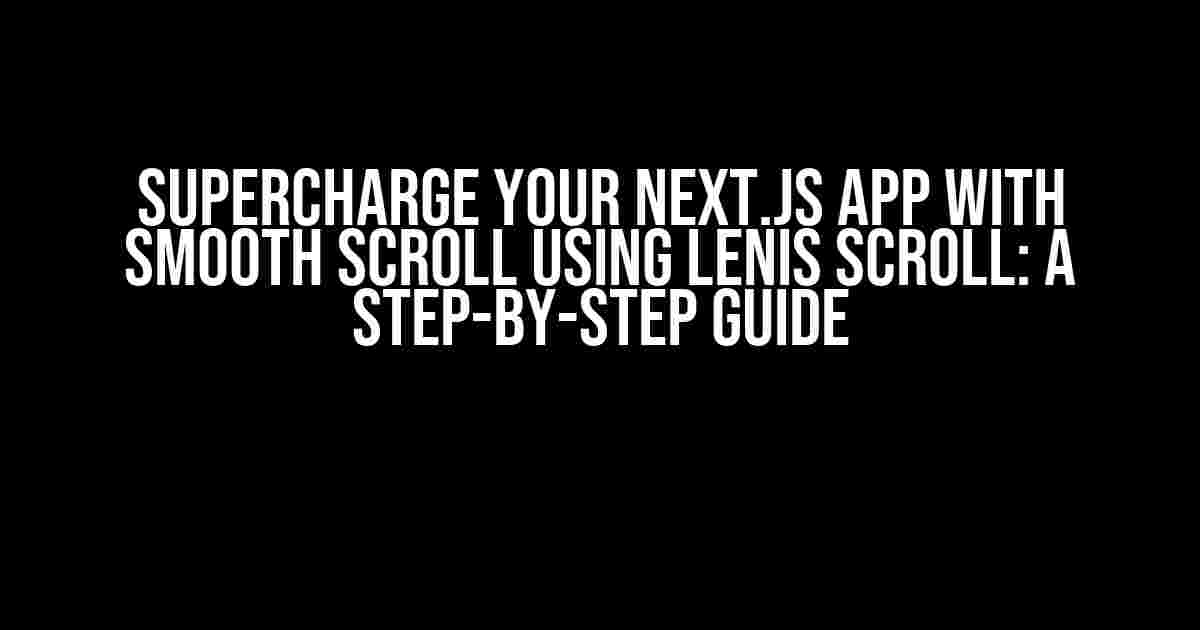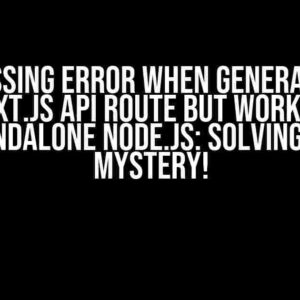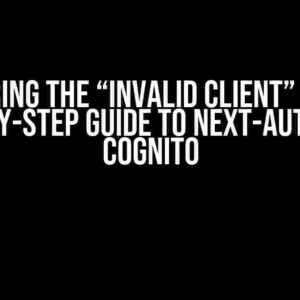In the world of modern web development, user experience is paramount. One of the most critical aspects of UX is smooth scrolling, which can make or break the user’s browsing experience. In this comprehensive guide, we’ll delve into the world of Next.js and explore how to implement smooth scroll using Lenis Scroll, a powerful and lightweight library. Buckle up, folks, and let’s get started!
- What is Lenis Scroll?
- Why use Lenis Scroll in Next.js?
- Prerequisites
- Step 1: Create a New Next.js Project
- Step 2: Install Lenis Scroll
- Step 3: Configure Lenis Scroll
- Step 4: Add Smooth Scroll to Your App Router
- Step 5: Update Your Links to Use Lenis Scroll
- Step 6: Test and Refine
- Troubleshooting Common Issues
- Conclusion
What is Lenis Scroll?
Lenis Scroll is a JavaScript library designed to provide smooth scrolling experiences for web applications. It’s built to be lightweight, customizable, and easy to integrate into existing projects. With Lenis Scroll, you can create silky-smooth transitions between sections, improving the overall user experience and making your app more engaging.
Why use Lenis Scroll in Next.js?
Next.js is a popular React-based framework for building server-side rendered (SSR) and statically generated websites. While Next.js provides a robust foundation for building fast and scalable apps, it doesn’t come with built-in smooth scrolling capabilities. That’s where Lenis Scroll comes in. By combining Next.js with Lenis Scroll, you can create a seamless and intuitive user experience that sets your app apart from the competition.
Prerequisites
Before we dive into the implementation process, make sure you have the following installed:
- Next.js (latest version)
- Node.js (latest version)
- yarn or npm (package manager)
- Lenis Scroll ( install it via npm:
npm install lenis)
Step 1: Create a New Next.js Project
If you haven’t already, create a new Next.js project using the following command:
npx create-next-app my-app
This will generate a basic Next.js project structure in a new directory called my-app.
Step 2: Install Lenis Scroll
In your project directory, run the following command to install Lenis Scroll:
npm install lenis
This will add Lenis Scroll to your project dependencies.
Step 3: Configure Lenis Scroll
In your pages/_app.js file, add the following code to configure Lenis Scroll:
import Lenis from 'lenis';
function MyApp({ Component, pageProps }) {
// Initialize Lenis Scroll
const lenis = new Lenis({
duration: 0.8, // adjust the scrolling duration to your liking
easing: 'easeInOutCubic', // choose an easing function
infinite: false, // set to true for infinite scrolling
});
return (
<div>
<Component {...pageProps} />
</div>
);
}
export default MyApp;
In this code, we’re importing Lenis Scroll and initializing it with some basic configuration options. You can adjust these settings to suit your needs.
Step 4: Add Smooth Scroll to Your App Router
In your next.config.js file, add the following code to enable smooth scrolling for your App Router:
module.exports = {
// ...
experimental: {
appRouter: {
async scrollBehavior(to, from, scrollOptions) {
// Use Lenis Scroll to handle scrolling
await lenis.scrollTo(to.pathname, scrollOptions);
},
},
},
};
This code tells Next.js to use Lenis Scroll to handle scrolling behavior for your App Router.
Step 5: Update Your Links to Use Lenis Scroll
In your pages and components, update your links to use Lenis Scroll by adding the scroll prop:
import Link from 'next/link';
function MyLink() {
return (
<Link href="/about" scroll>
<a>About</a>
</Link>
);
}
This tells Next.js to use Lenis Scroll when navigating to the linked page.
Step 6: Test and Refine
Start your Next.js development server by running npm run dev. Open your app in a browser and test the smooth scrolling behavior. You can refine the experience by adjusting the Lenis Scroll configuration options or adding custom animations and effects.
Troubleshooting Common Issues
If you encounter any issues during implementation, here are some common solutions:
| Issue | Solution |
|---|---|
| Lenis Scroll is not working | Check that you’ve installed Lenis Scroll correctly and configured it in your pages/_app.js file. |
| Smooth scrolling is not smooth | Adjust the Lenis Scroll configuration options, such as the duration and easing function, to achieve the desired effect. |
| Links are not scrolling correctly | Ensure that you’ve added the scroll prop to your links, as shown in Step 5. |
Conclusion
With these simple steps, you’ve successfully implemented smooth scroll using Lenis Scroll in your Next.js App Router. This powerful combination will elevate your app’s user experience, making it more engaging and enjoyable for your users. Don’t be afraid to experiment with Lenis Scroll’s configuration options and customization possibilities to create a truly unique and immersive experience.
Happy coding, and see you in the next tutorial!
Related Resources
Footer
Thanks for reading! If you have any questions or feedback, please leave a comment below. Don’t forget to share this article with your friends and colleagues who might find it useful.
Stay tuned for more tutorials and guides on web development, and happy coding!
© 2023 [Your Name]. All rights reserved.
Here are 5 Questions and Answers about “How to Implement Smooth Scroll in Next.js App Router using Lenis Scroll” in a creative tone and voice:
Frequently Asked Questions
Got questions about implementing smooth scroll in your Next.js app using Lenis Scroll? We’ve got you covered! Here are some frequently asked questions to help you get started.
What is Lenis Scroll and why do I need it in my Next.js app?
Lenis Scroll is a smooth scrolling library that helps create a seamless user experience in web applications. You need it in your Next.js app because it allows for smooth scrolling between pages, improving user engagement and navigation. It’s especially useful for websites with a lot of content or those that require anchor linking.
How do I install Lenis Scroll in my Next.js app?
Installing Lenis Scroll is a breeze! Simply run the command `npm install lenis` or `yarn add lenis` in your terminal, and you’re good to go. Make sure to import Lenis in your Next.js pages and wrap your content with the `Lenis` component.
How do I configure Lenis Scroll to work with Next.js App Router?
To configure Lenis Scroll with Next.js App Router, you need to create a custom `Link` component that wraps the `Lenis` component. This allows Lenis to handle the scrolling behavior when navigating between pages. You can find an example implementation in the Lenis Scroll documentation.
Can I customize the smooth scrolling behavior in Lenis Scroll?
Absolutely! Lenis Scroll provides various options for customizing the smooth scrolling behavior, such as setting the scroll duration, easing function, and trigger elements. You can also create custom animations and overrides to fit your app’s unique requirements.
Are there any known issues or compatibility problems with Lenis Scroll in Next.js?
As with any third-party library, there might be some compatibility issues or edge cases to consider when using Lenis Scroll with Next.js. However, the Lenis Scroll community is active and responsive, and most issues can be resolved by checking the documentation or seeking help on GitHub.